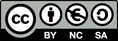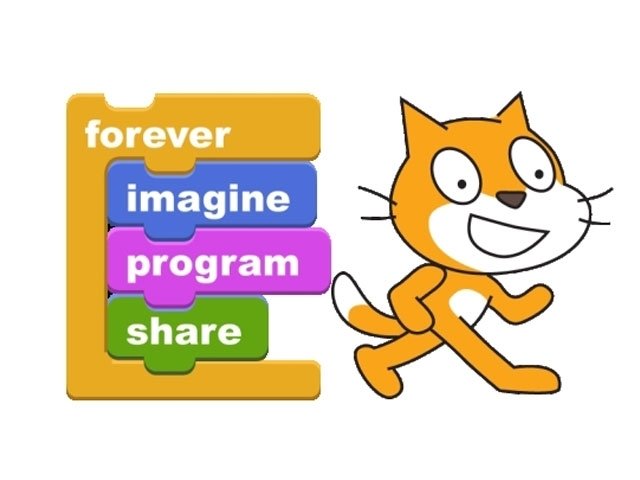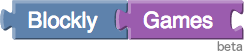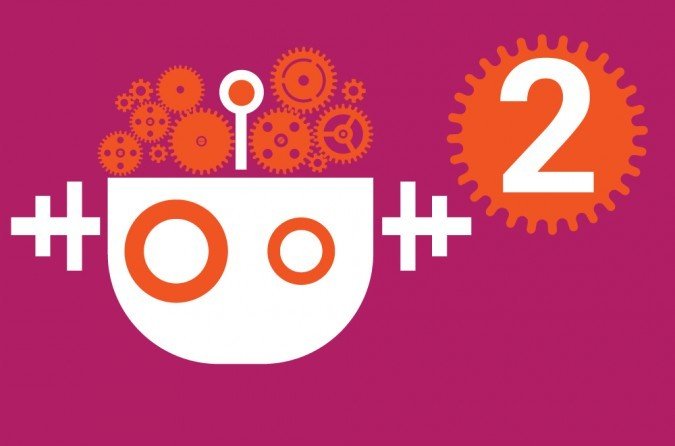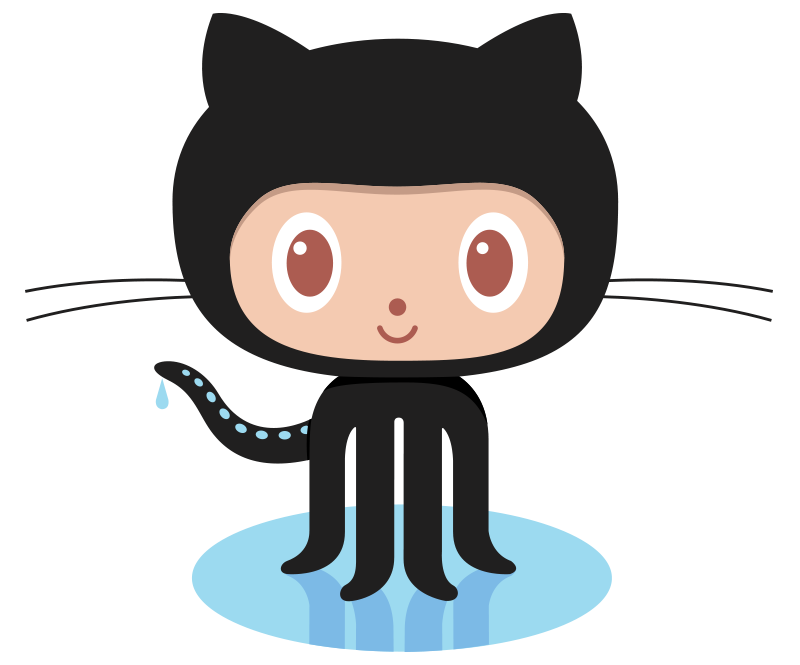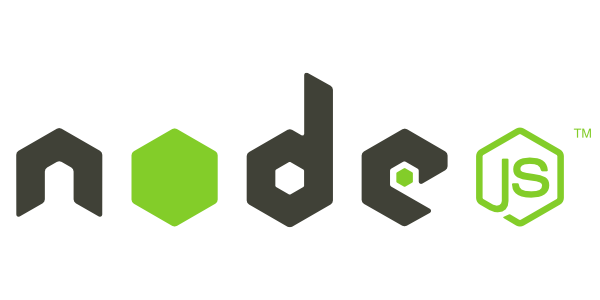Taller de IoT
Agenda taller
- Prevención de riesgos
- Factor electrónica
- Factor Arduino
- Factor programación
- Herramientas
- ¡Cacharreo!
- Proyectos Avanzados
Prevención
de Riesgos
Divertida
Photo by Sheffield Hackspace
Electrónica
Factor
Arduino
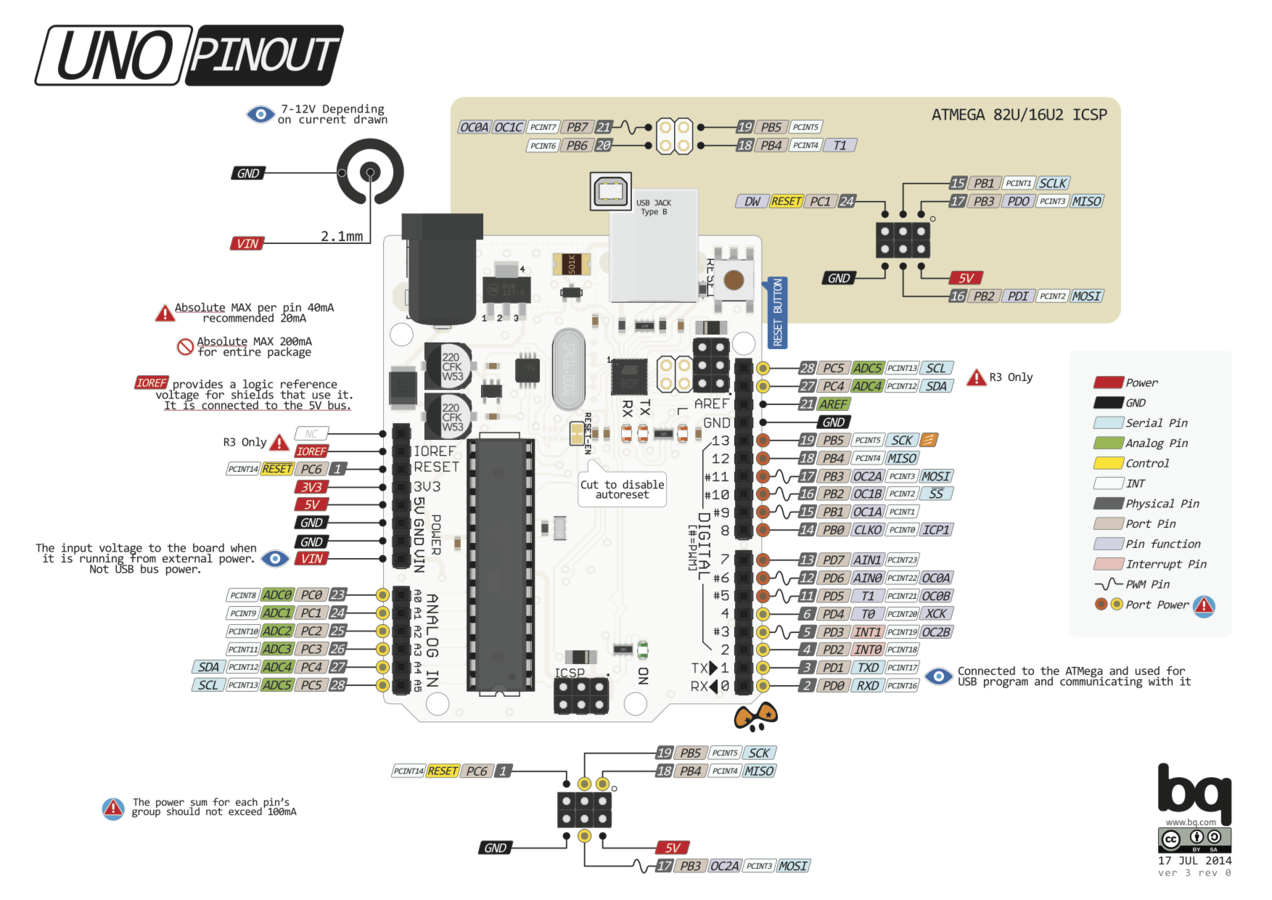
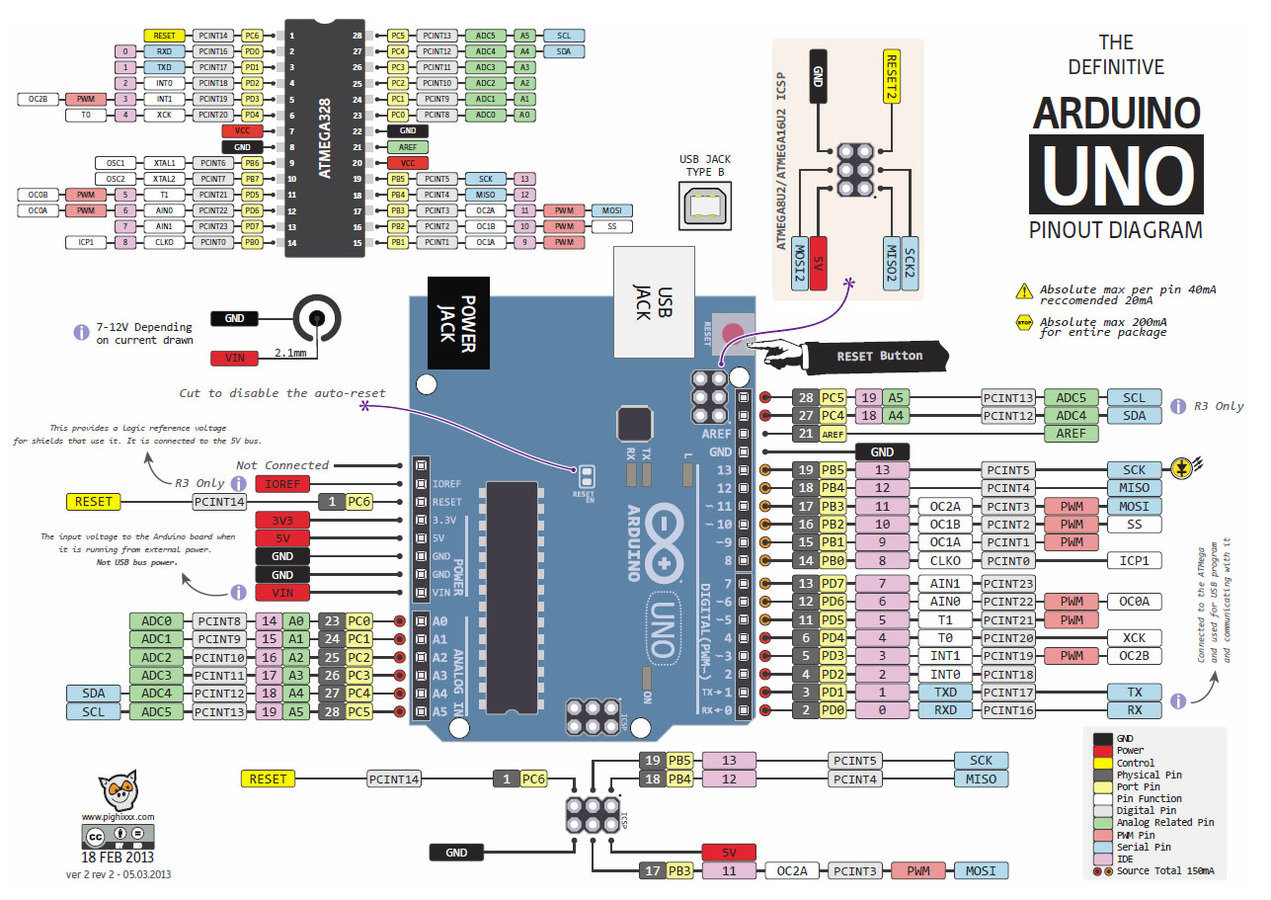
Programación
Para Todos

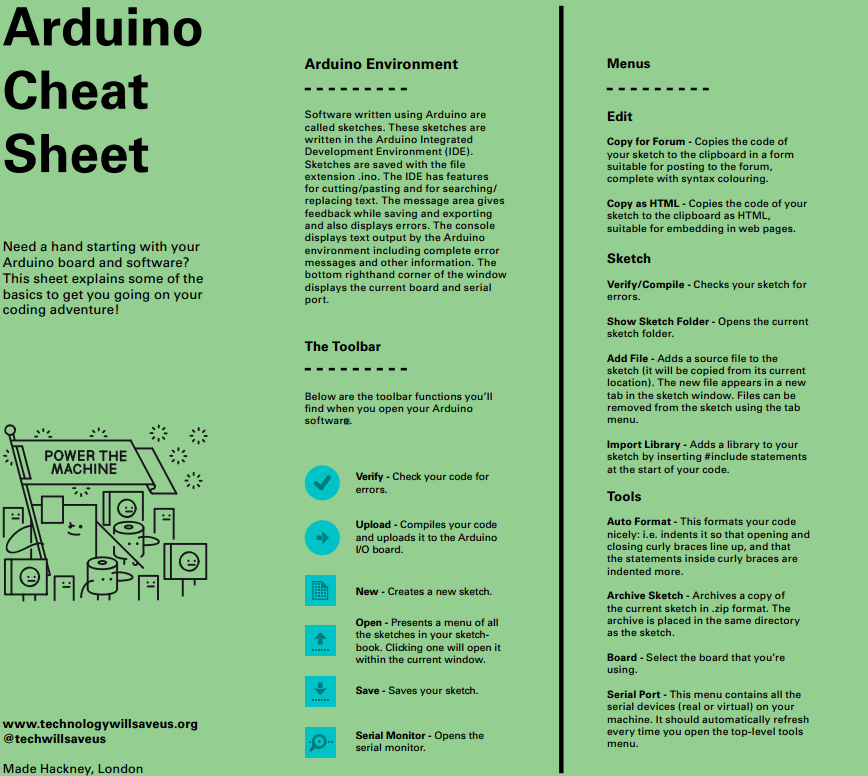
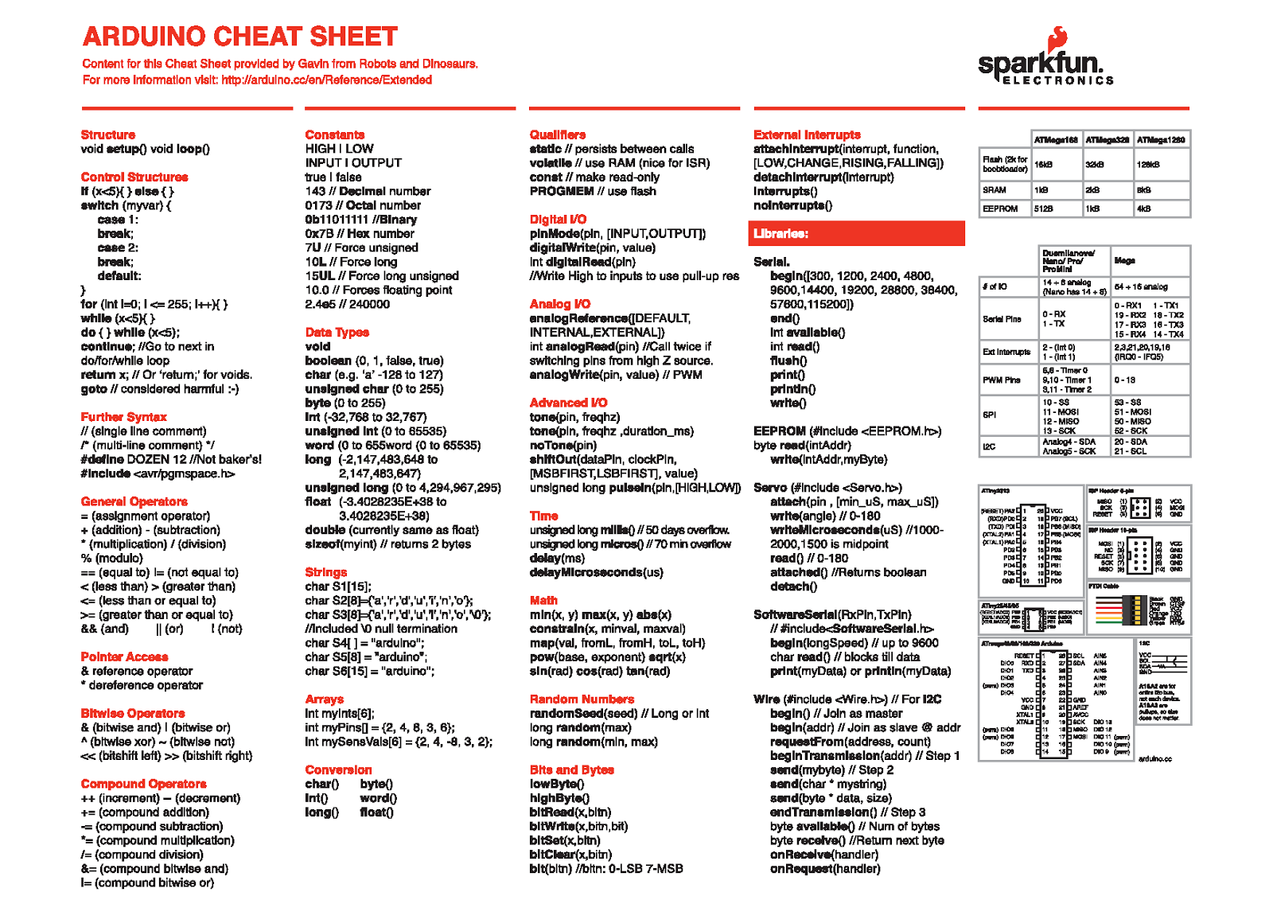
Herramientas
Foto de Hatch Hackerspace
¡Cacharreo!
Photo by FIXME Hackerspace
Nuestro Kit
- Arduino UNO
- LCD (2x20)
- Cable USB
- Cables varios
- Botones
- Motor
- Relé
- Potenciómetro
- Matriz Led 8x8
- Leds colores
- Led RGB
- Resistencias
- etc...

Simon Monk

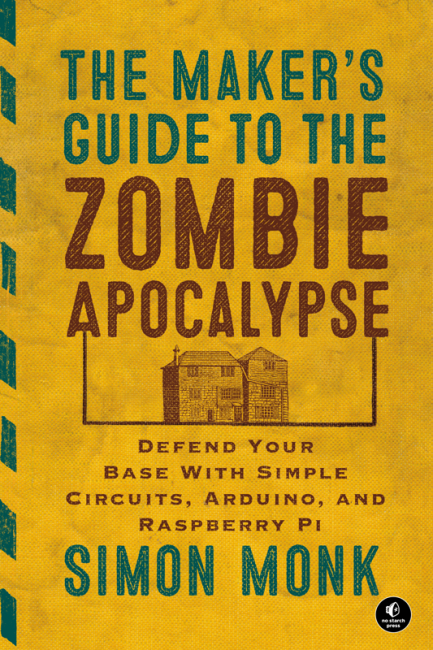
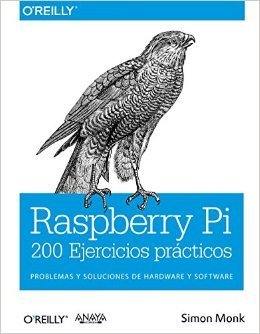
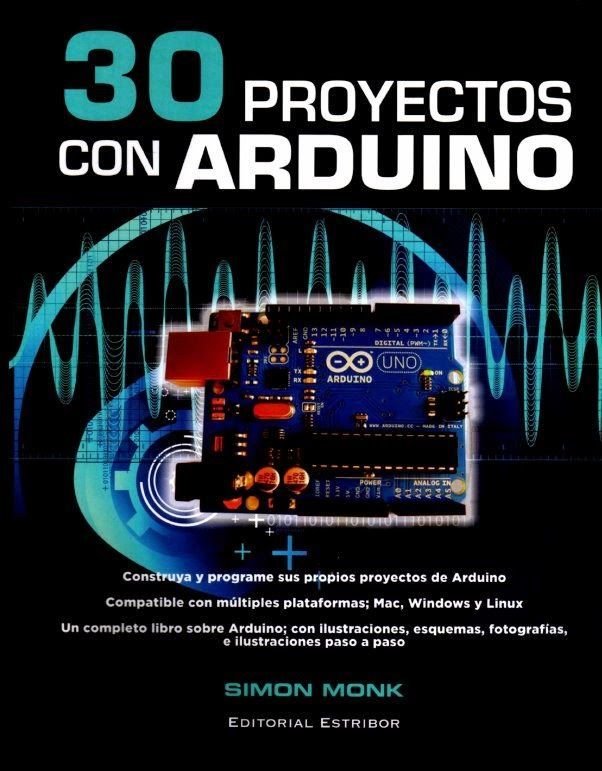
Author of 'Programming Arduino', 'Programming Raspberry Pi', 'Programming BeagleBone Black' and various books on Arduino, Raspberry Pi and Electronics. - Twitter
Prácticas
- Parpadeo LED
- Usando LED RGB
- Combinando LED e interruptores
- RGB e interruptores
- ¡Vamos a la web!
Práctica 1 - Parpadeo Led

Código
/*
Proyecto: Blink
Autor: Adafruit
Referencia: https://learn.adafruit.com/adafruit-arduino-lesson-1-blink/.
Adaptado por Ulises Gascón
*/
// Usamos el LED que esta conectado por defecto al PIN 13.
// Le ponemos Nombre:
int miLed = 13;
// Setup se ejecuta una vez:
void setup() {
// Poner el PIN en modo SALIDA.
pinMode(miLed, OUTPUT);
}
// Loop se ejecutará por siempre:
void loop() {
digitalWrite(miLed, HIGH); // Encendemos el LED (Subimos (HIGH) el voltaje)
delay(1000); // Esperamos un segundo (1000 milisegundos)
digitalWrite(miLed, LOW); // Apagamos el LED (Bajamos (LOW) el voltaje)
delay(1000); // Esperamos un segundo (1000 milisegundos)
}Disponible en GitHub
Práctica 2 - Parpadeo Led

Importante
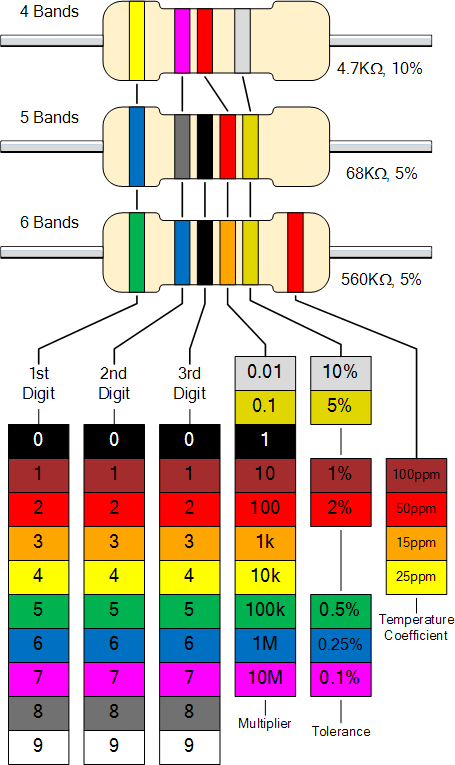
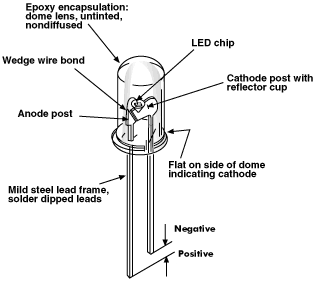
Conexiones
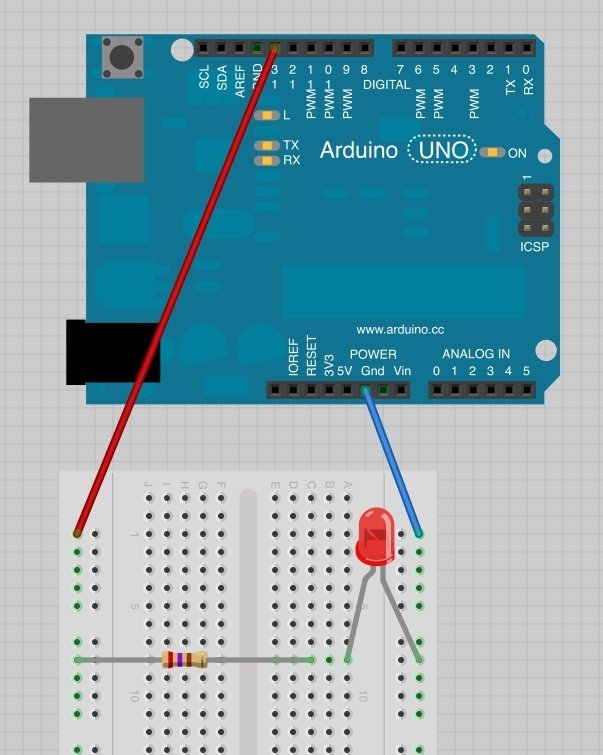
Código
/*
Proyecto: Blink
Autor: Adafruit
Referencia: https://learn.adafruit.com/adafruit-arduino-lesson-1-blink/.
Adaptado por Ulises Gascón
*/
// Usamos el LED que esta conectado por defecto al PIN 13.
// Le ponemos Nombre:
int miLed = 13;
// Setup se ejecuta una vez:
void setup() {
// Poner el PIN en modo SALIDA.
pinMode(miLed, OUTPUT);
}
// Loop se ejecutará por siempre:
void loop() {
digitalWrite(miLed, HIGH); // Encendemos el LED (Subimos (HIGH) el voltaje)
delay(1000); // Esperamos un segundo (1000 milisegundos)
digitalWrite(miLed, LOW); // Apagamos el LED (Bajamos (LOW) el voltaje)
delay(1000); // Esperamos un segundo (1000 milisegundos)
}Disponible en GitHub
Práctica 3 - LED RGB

Importante

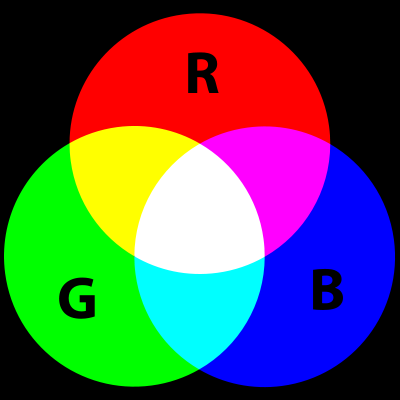
Conexiones
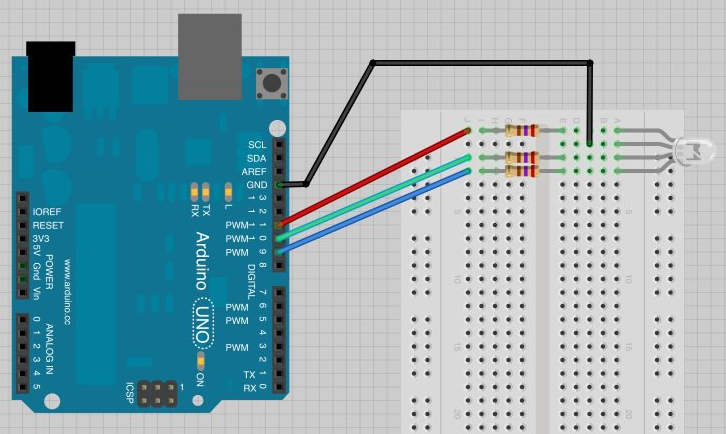
Código
/*
Proyecto: RGB LED
Autor: Adafruit
Referencia: https://learn.adafruit.com/adafruit-arduino-lesson-3-rgb-leds
Adaptado por Ulises Gascón
*/
int pinRojo = 11;
int pinVerde = 10;
int pinAzul = 9;
void setup()
{
pinMode(pinRojo, OUTPUT);
pinMode(pinVerde, OUTPUT);
pinMode(pinAzul, OUTPUT);
}
void loop()
{
setColor(255, 0, 0); // Rojo
delay(1000);
setColor(0, 255, 0); // Verde
delay(1000);
setColor(0, 0, 255); // Azul
delay(1000);
setColor(255, 255, 0); // Amarillo
delay(1000);
setColor(80, 0, 80); // Púrpura
delay(1000);
setColor(0, 255, 255); // Azul agua
delay(1000);
}
void setColor(int rojo, int verde, int azul)
{
analogWrite(pinRojo, rojo);
analogWrite(pinVerde, verde);
analogWrite(pinAzul, azul);
}Disponible en GitHub
Práctica 4 - Led y botones

Importante
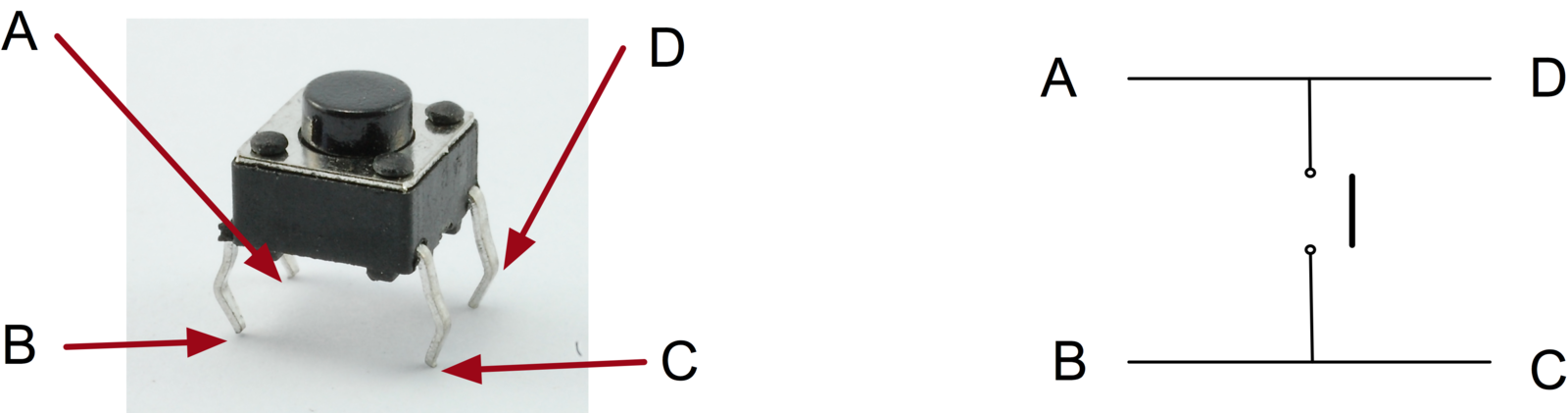
Conexiones
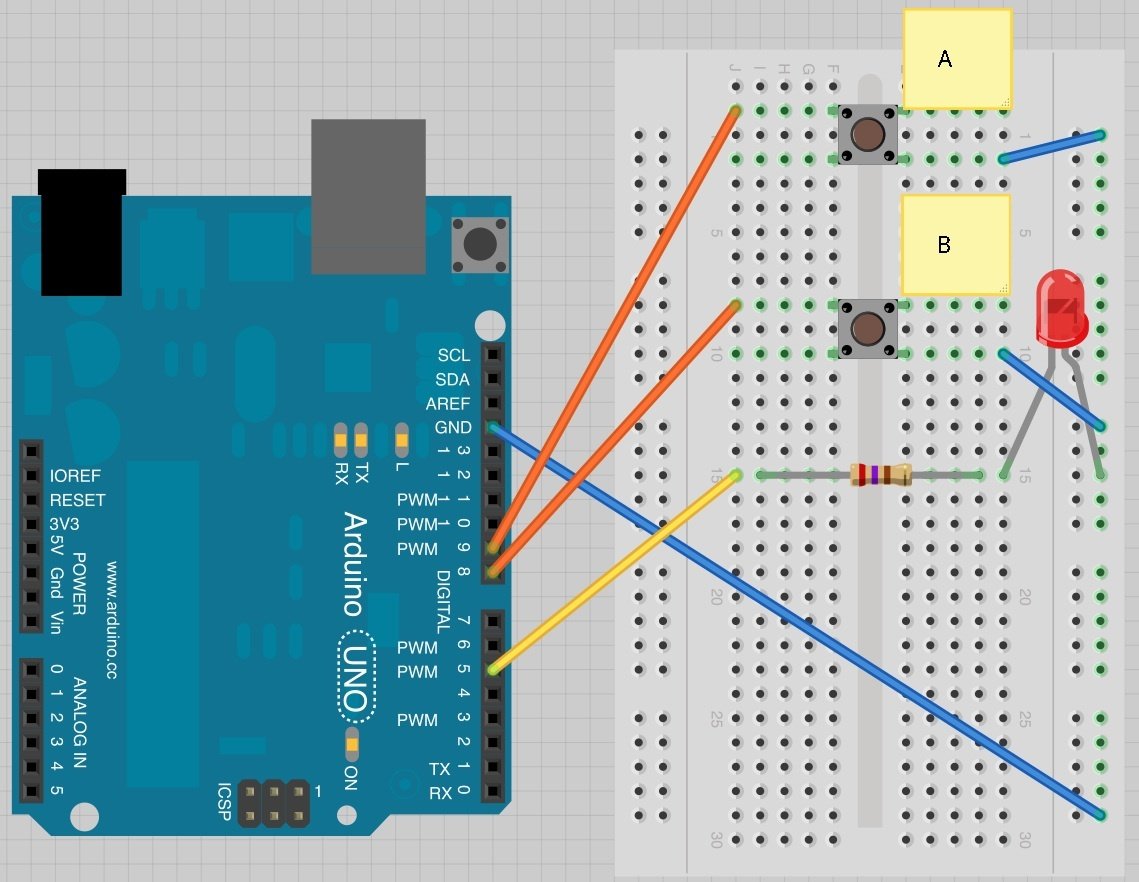
Código
/*
Proyecto: Inputs
Autor: Adafruit
Referencia: https://learn.adafruit.com/adafruit-arduino-lesson-6-digital-inputs
Adaptado por Ulises Gascón
*/
int pinLed = 5;
int pinBotonA = 9;
int pinBotonB = 8;
byte leds = 0;
void setup()
{
pinMode(pinLed, OUTPUT);
pinMode(pinBotonA, INPUT_PULLUP);
pinMode(pinBotonB, INPUT_PULLUP);
}
void loop()
{
if (digitalRead(pinBotonA) == LOW)
{
digitalWrite(pinLed, HIGH);
}
if (digitalRead(pinBotonB) == LOW)
{
digitalWrite(pinLed, LOW);
}
}Disponible en GitHub
Práctica 5 - RGB y botones

Conexiones
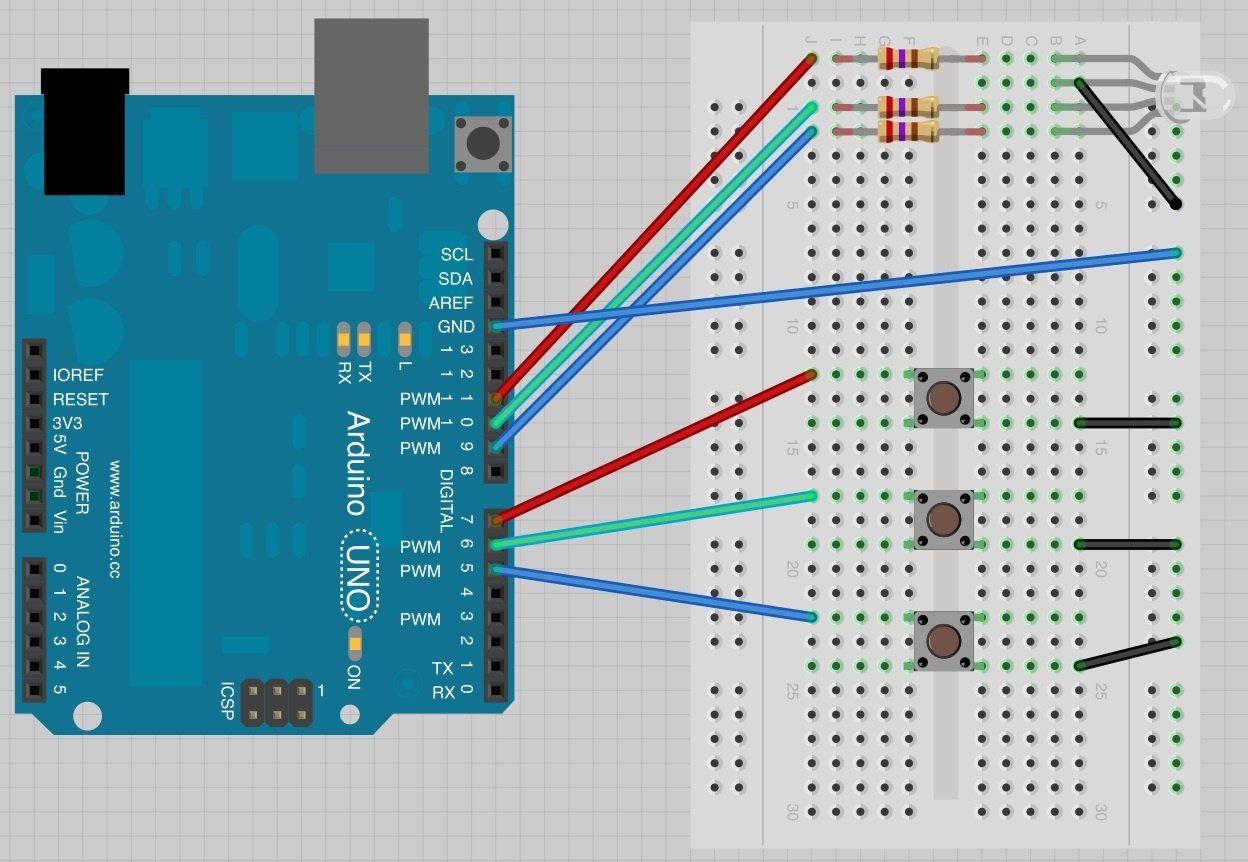
Código
/*
Proyecto: RGB Fader
Autor: Adafruit
Referencia: https://learn.adafruit.com/adafruit-arduino-lesson-7-make-an-rgb-led-fader
Adaptado por Ulises Gascón
*/
int pinLedRojo = 11;
int pinLedVerde = 10;
int pinLedAzul = 9;
int pinInterruptorRojo = 7;
int pinInterruptorVerde = 6;
int pinInterruptorAzul = 5;
int valorRojo = 0;
int valorAzul = 0;
int valorVerde = 0;
void setup()
{
pinMode(pinLedRojo, OUTPUT);
pinMode(pinLedVerde, OUTPUT);
pinMode(pinLedAzul, OUTPUT);
pinMode(pinInterruptorRojo, INPUT_PULLUP);
pinMode(pinInterruptorVerde, INPUT_PULLUP);
pinMode(pinInterruptorAzul, INPUT_PULLUP);
}
void loop()
{
if (digitalRead(pinInterruptorRojo) == LOW)
{
valorRojo ++;
if (valorRojo > 255) valorRojo = 0;
}
if (digitalRead(pinInterruptorVerde) == LOW)
{
valorVerde ++;
if (valorVerde > 255) valorVerde = 0;
}
if (digitalRead(pinInterruptorAzul) == LOW)
{
valorAzul ++;
if (valorAzul > 255) valorAzul = 0;
}
analogWrite(pinLedRojo, valorRojo);
analogWrite(pinLedVerde, valorVerde);
analogWrite(pinLedAzul, valorAzul);
delay(10);
}Disponible en GitHub
Práctica 6 - ¡Vamos a la web!
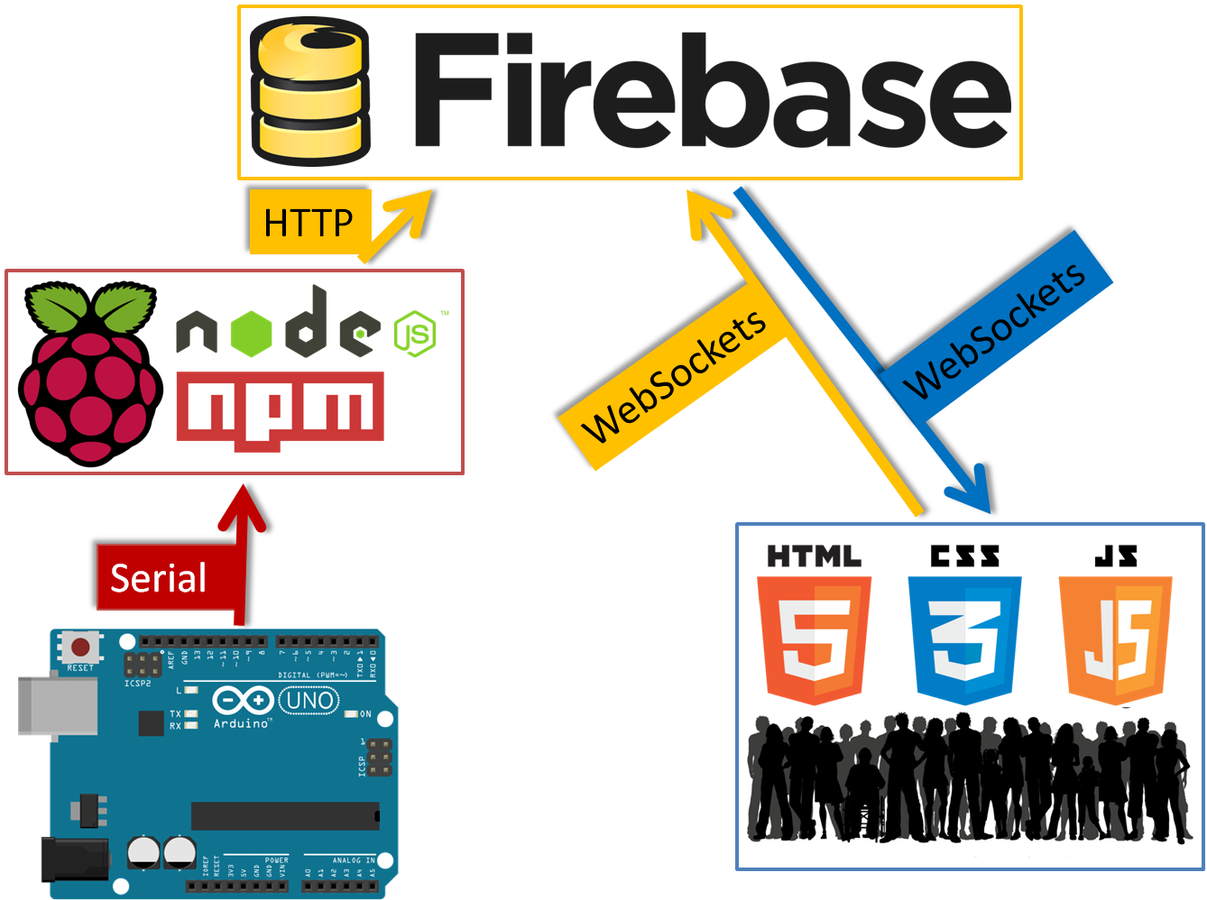
Código
/*
Proyecto: RGB Fader to Firebase
Autor Original: Adafruit
Referencia: https://learn.adafruit.com/adafruit-arduino-lesson-7-make-an-rgb-led-fader
Adaptado por Ulises Gascón
*/
int pinLedRojo = 11;
int pinLedVerde = 10;
int pinLedAzul = 9;
int pinInterruptorRojo = 7;
int pinInterruptorVerde = 6;
int pinInterruptorAzul = 5;
int valorRojo = 0;
int valorAzul = 0;
int valorVerde = 0;
void setup()
{
// Serial
Serial.begin(9600);
pinMode(pinLedRojo, OUTPUT);
pinMode(pinLedVerde, OUTPUT);
pinMode(pinLedAzul, OUTPUT);
pinMode(pinInterruptorRojo, INPUT_PULLUP);
pinMode(pinInterruptorVerde, INPUT_PULLUP);
pinMode(pinInterruptorAzul, INPUT_PULLUP);
}
void loop()
{
if (digitalRead(pinInterruptorRojo) == LOW)
{
valorRojo ++;
if (valorRojo > 255) valorRojo = 0;
}
if (digitalRead(pinInterruptorVerde) == LOW)
{
valorVerde ++;
if (valorVerde > 255) valorVerde = 0;
}
if (digitalRead(pinInterruptorAzul) == LOW)
{
valorAzul ++;
if (valorAzul > 255) valorAzul = 0;
}
analogWrite(pinLedRojo, valorRojo);
analogWrite(pinLedVerde, valorVerde);
analogWrite(pinLedAzul, valorAzul);
// JSON
String jsonSerial = "{";
jsonSerial += "\"azul\":";
jsonSerial += valorAzul;
jsonSerial += ", \"rojo\":";
jsonSerial += valorRojo;
jsonSerial += ", \"verde\":";
jsonSerial += valorVerde;
jsonSerial += "}";
// Impresión
Serial.println(jsonSerial);
delay(100);
}Disponible en GitHub
Resultado

WEB
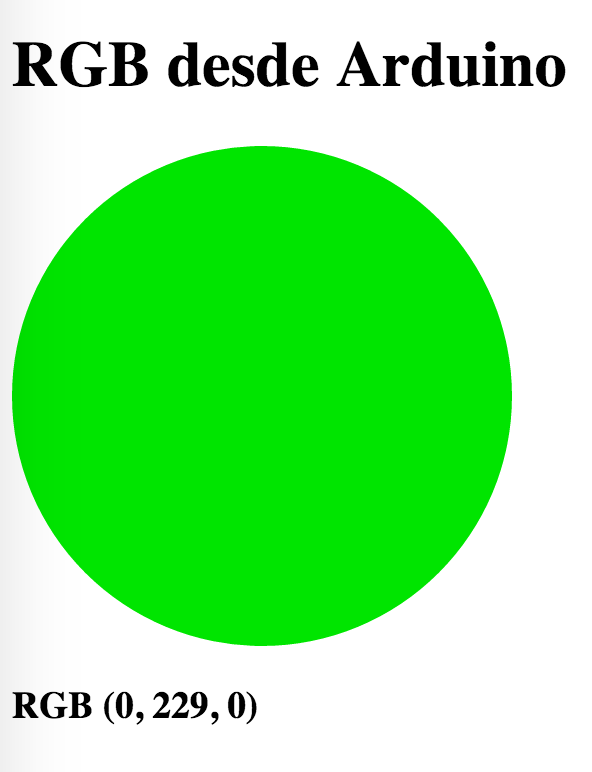

Proyectos
Avanzados
Agroduino (2016, Ulises Gascón)

Código y Diseños: Github | Licencia: GNU GPL v3



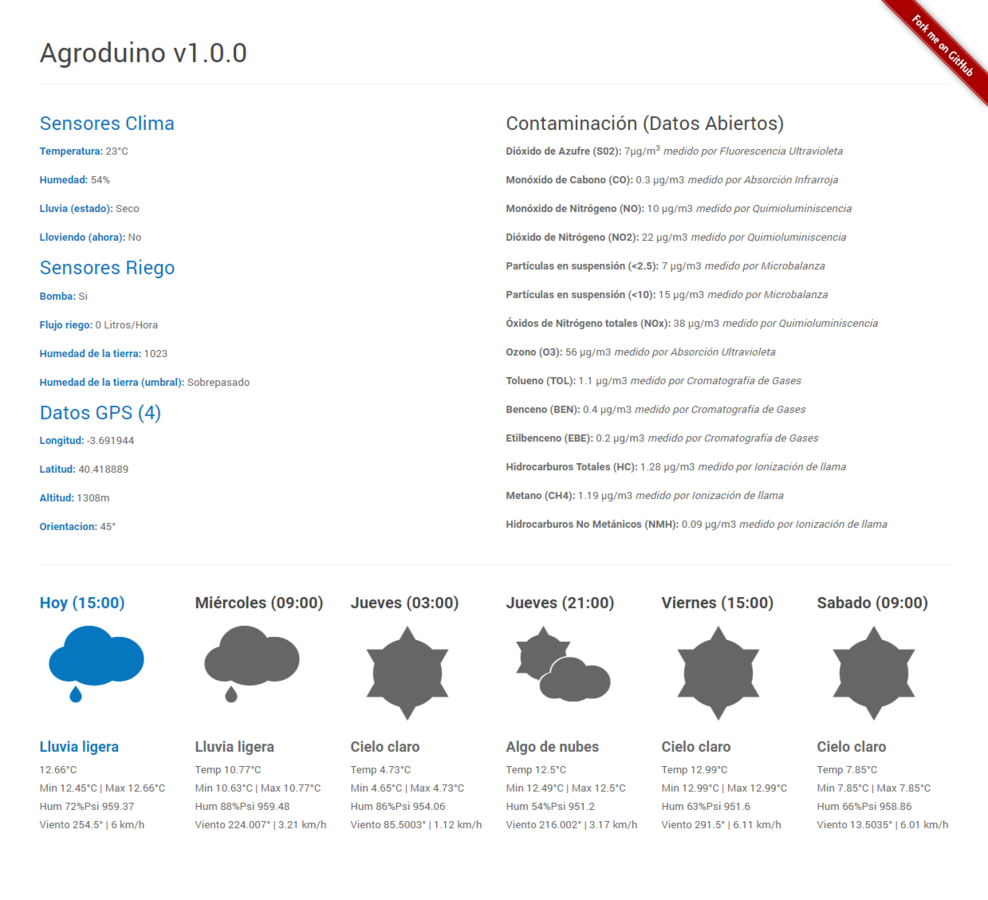
Calidad del Aire (2016, Ulises Gascón)



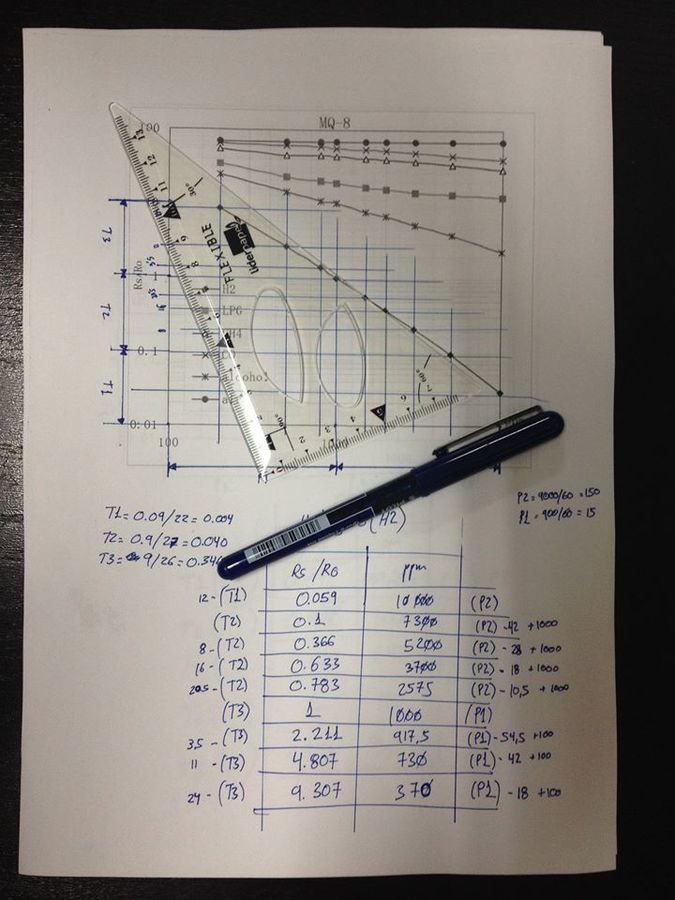

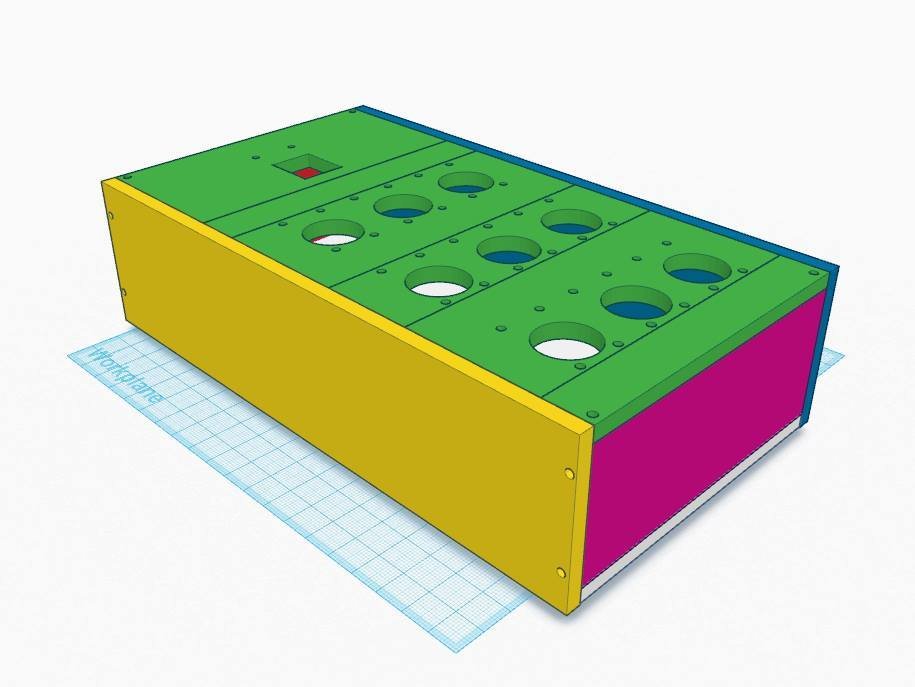
SCRU FE (2016, Ulises Gascón)
Código y Documentación: Github | Piezas: Thingverse | Licencia: CC-BY-SA



Batería Reactiva (2015, Ulises Gascón)
Código y Documentación: Github | Licencia: GNU GPL v3








Reloj Binario (2015, Ulises Gascón)
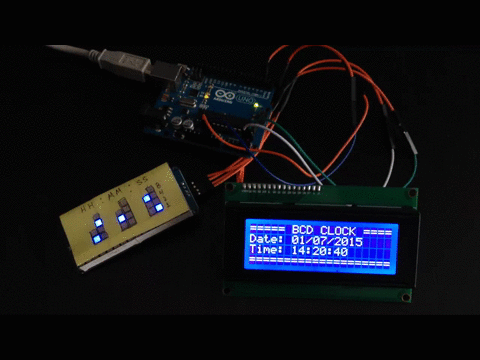
¡Gracias!
Los sueños son sumamente importantes. Nada se hace sin que antes se imagine.
- George Lucas